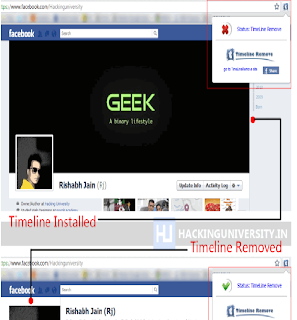Facebook introduced Timeline a way back and it was greeted in a nice manner by many Facebook freaks and we also many Timeline Goodies like creating awesome Facebook Timeline Covers well but there were some complications using it so many people wanted to remove it so that they can get back their original + official Facebook profile layout. So many tweaks were launched to get rid of Timeline but some worked some had some glitches in it so time goes on and now we have a nice, good and permanent solution to remove Facebook Timeline.
TimelineRemove chrome extension does your work instantly just by installing it, you install TimelineRemove extension and rest of the work is done by it automatically. So I just tried it out and here’s the below screenshot I captured with TimelineRemove Off state and than On state. So yes you also get option to switch Timeline back on and Off anytime you want.
So you can see in the above screenshot how this little worthy extension works, well if you are also fed up with your Timeline than you can grab this TimelineRemove Chrome Extension and enjoy your Facebook experience without any Timeline junk.
Just install it and than visit Facebook.com and you will see that automatically your Timeline is removed but if you ever wanted to get back on it just click on this extension and than click on Status Timelineremove and if it turns into red cross that means your Timeline is back and when it is Green arrow than Timeline is disabled.
TimelineRemove chrome extension does your work instantly just by installing it, you install TimelineRemove extension and rest of the work is done by it automatically. So I just tried it out and here’s the below screenshot I captured with TimelineRemove Off state and than On state. So yes you also get option to switch Timeline back on and Off anytime you want.
So you can see in the above screenshot how this little worthy extension works, well if you are also fed up with your Timeline than you can grab this TimelineRemove Chrome Extension and enjoy your Facebook experience without any Timeline junk.
Just install it and than visit Facebook.com and you will see that automatically your Timeline is removed but if you ever wanted to get back on it just click on this extension and than click on Status Timelineremove and if it turns into red cross that means your Timeline is back and when it is Green arrow than Timeline is disabled.